
Jul 27, 2020
As you may know, the Globe and Mail removed remote access to fully scanned editions from the PressReader platform a couple of years ago, and now only allow in-library use.
You may, however, access the Globe and Mail through alternative databases. These are:
- Canadian Major Dailies,
- Gale Academic OneFile and,
- Gale OneFile: Business
See below for step by step instructions and tips on how to find the Globe and Mail and other fine Canadian publications on these databases. Note that the content is full text only - it does not include pictures, charts, or graphs, but it is searchable.
General instructions for accessing your favourite magazines and newspapers (full-text only):
A-Z list - Full Text Finder
Want to know which database includes your favourite magazines and newspapers? Our A-Z list-Full Text Finder makes it easy to search for specific magazines and newspapers. This tool is handy when you aren't sure which database to use to access a specific magazine or newspapers.
- Click Online Resources
- Scroll down the page and click A-Z list: Full Text Finder.
- In the search box, type the specific magazine or newspaper that you are looking for. For example: Globe and Mail
- Select one among the three search results: Canadian Major Dailies, Gale Academic OneFile and Gale OneFile: Business.
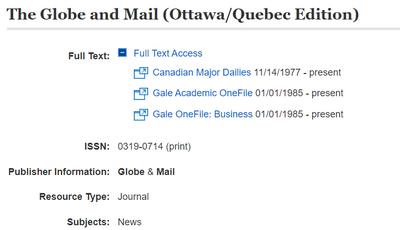
For the Globe and Mail, you can either search using the A-Z list - Full Text Finder or use one of the more direct links below.
Instructions for accessing Globe and Mail (full-text only):
Canadian Major Dailies ProQuest
- Login to your library account
- Click heading above or go to our online resources page and click on Canadian Major Dailies ProQuest
- Click on Publications located on the top bar of the page
- Type Globe and Mail in the search box
- Click on the search results for The Globe and Mail
- Browse specific issues
Gale Academic Onefile
- Login to your library account
- Click heading above or go to our online resources page and click on Gale Academic Onefile
- Click on Advanced Search and under SEARCH OPTIONS, click Publication Search
- Type Globe and Mail in the search box
- Click on the search results for The Globe and Mail
- Select different years and browse specific issues
Gale OneFile: Business
- Login to your library account
- Click heading above or go to our online resources page and click on Gale OneFile: Business
- Click on Advanced Search and under SEARCH OPTIONS, click Publication Search
- Type Globe and Mail in the search box
- Click on the search results for The Globe and Mail
- Select different year and browse specific issues
