Assistive technology stations provide a range of equipment and features that are helpful to customers with different types of disabilities. Each of OPL’s 33 branches has at least one assistive workstation. OPL offers many different assistive technologies and equipment that are helpful to users with different types of disabilities.
Windows 10 assistive software, including such features as:
- a built-in narrator
- magnifier
- high contrast options,
- close captioning,
- reading and writing software for people with learning disabilities or reading difficulties. It allows users to scan a text document and have it read aloud.
Book two hours of computer time;
- Bring a flash drive on which to save this information; and
- Bring headphones with a microphone attachment
Presto!PageManager
Software that scans and organizes documents and allows users to save documents in PDF and other formats. Features an Optical Character Recognition (OCR) function.
StickyKeys
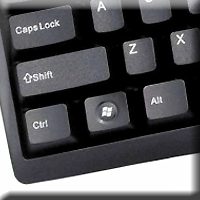
A computer feature designed for people who have difficulty holding down two or more keys at a time. When a shortcut requires a key combination, such as CTRL+P, StickyKeys will enable the user to press one key at a time instead of pressing them simultaneously. This feature is available on all public computer stations as well as the assistive technology workstations by hitting the shift key 5 times consecutively.
Trackball mouse

Large 3 inch trackball which requires less fine motor control and allows for more accurate movements. Large buttons make clicking easier.
Accessible keyboard

Large character keyboard with black typeface on yellow keys.
23” touchscreen monitors with new privacy screens:

Allows for better zoom capability.
Height adjustable table

Table is adjustable and can even accommodate a standing position.
Scanner

Can be used with the assistive software
Headphones and saving materials
The Library does not provide headphones for public use. Please bring your own headphones for use with these programs. To save your material, please bring a CD (ensure it is a CD-RW) or a flash drive (USB).
Getting started
If you are interested in using these workstations or need assistance, please contact one of the branches to make an appointment for an introductory tutorial.
How to book an assistive technology workstation:
Please select “ZoomText + Assistive” as the PC type through our online booking system at the available branches.
Other accessible equipment
Video magnifier
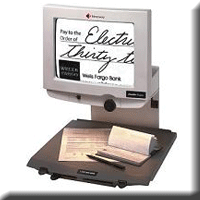
Designed to be used by people with visual impairments who have difficulty reading ordinary printed materials. Customers can place written material on the reading tray and adjust the zoom level, as well as the background colour. * Available at the Main Library only
DAISY players (Victor Readers)

Plays DAISY and MP3 books and music on CDs. These devices can only be borrowed by customers with print disabilities who are registered with for the DAISY collection. Please note that there may be a waiting list to borrow a DAISY player.
